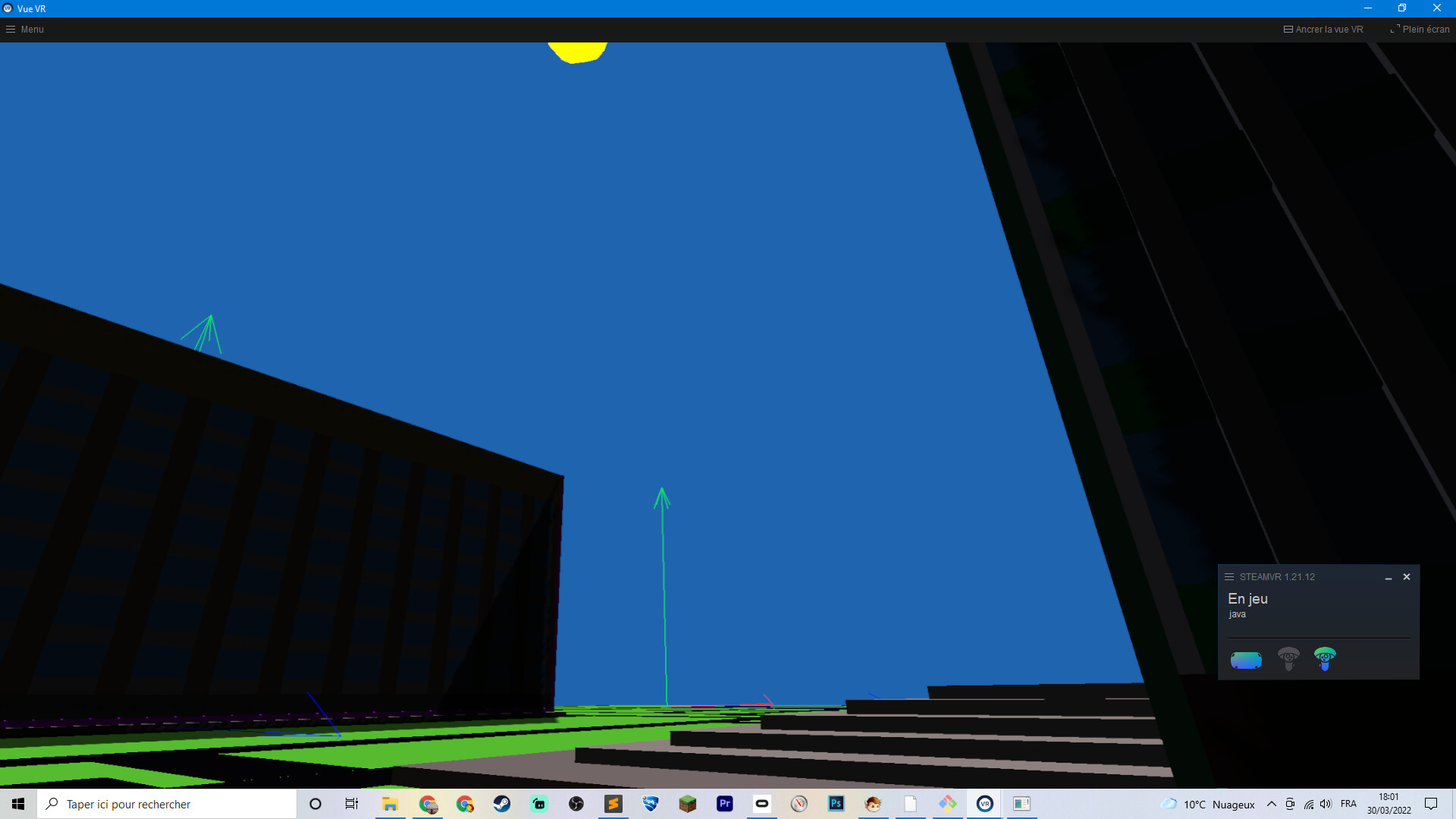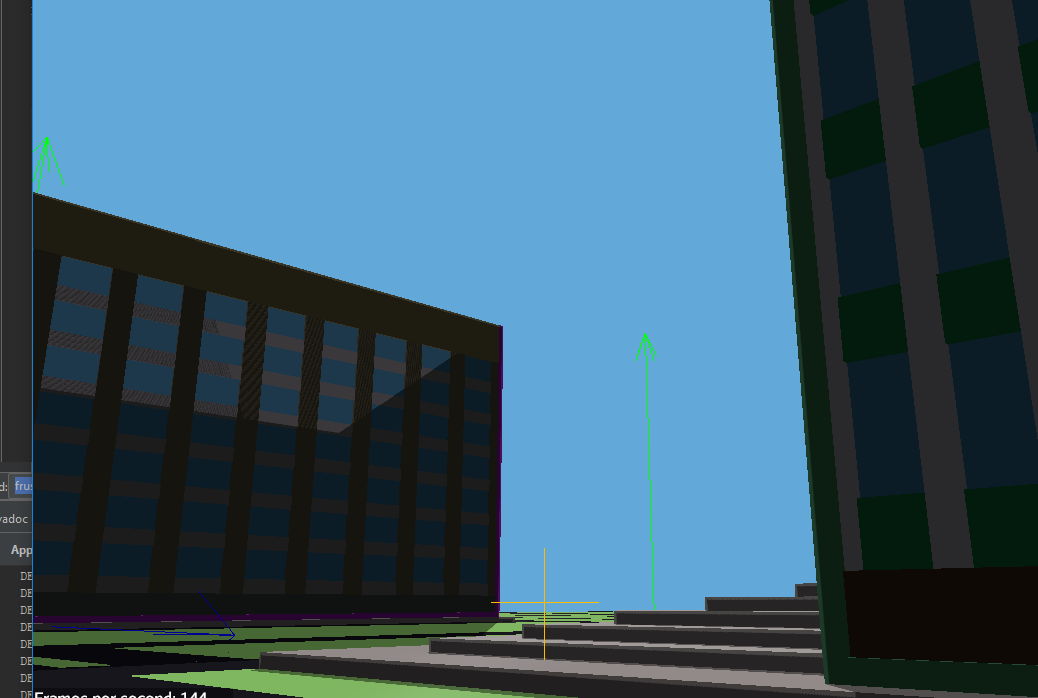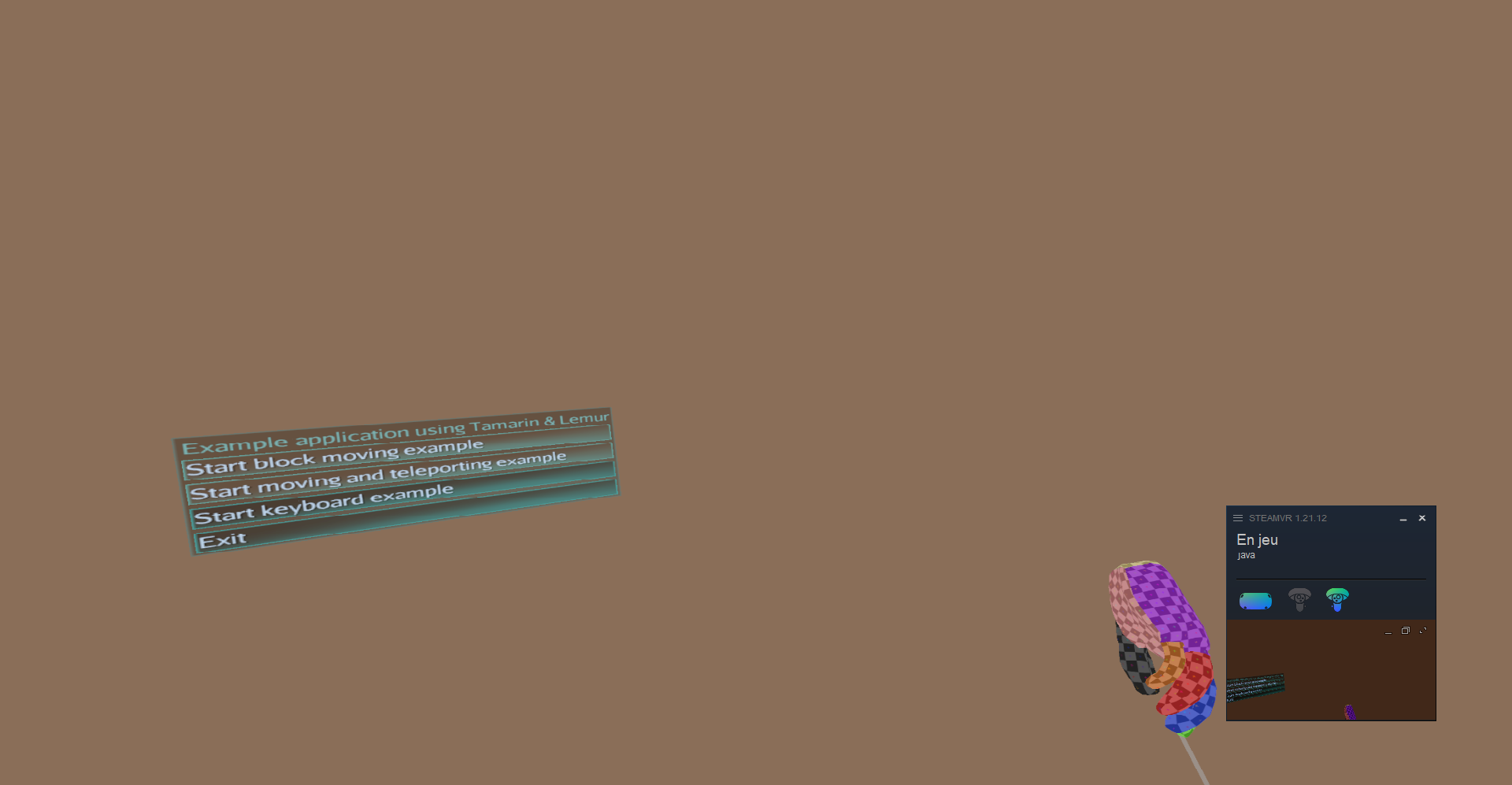(follow up of this post, copy pasted here for SEO considerations)
The colors in VR are different from the colors in “regular” mode. In VR, all colors seems brighter, and the shadows are darker.
Below : VR View :
Below : Regular view (FPS, or non-vr) of the same scene with the sun in approx. the same position
For example, the sky color. It’s hardcoded, for now, in a fragment shader like so
31.0f/255.0f,100.0f/255.0f,179.0f/255.0f
So for the Sky, with a color picker tool (photoshop), we can see that the VR view has the closest color.
For the ground, it’s defined in java like so new Color(97, 213, 54). Again, the VR has the closest color.
The ground material is defined like so :
// in our case ambientColor is "new Color(97, 213, 54)" ; it's passed as an argument
Material mat = new Material(assetManager, "Common/MatDefs/Light/Lighting.j3md");
mat.setBoolean("UseMaterialColors", true);
mat.setColor("Ambient", ambientColor);
mat.setColor("Specular", ColorRGBA.White);
mat.setColor("Diffuse", ambientColor);
mat.setFloat("Shininess", 128.0f);
And there are two lights :
sunLight = new DirectionalLight();
sunLight.setColor(ColorRGBA.White);
sunLight.setDirection(new Vector3f(-.5f, -.5f, -.5f).normalizeLocal());
AmbientLight ambientLight = new AmbientLight();
ambientLight.setColor(ColorRGBA.White.mult(0.1f));
Both VR and non-VR render the same scene, of course.
So … I wonder which view renders the colors correctly. And also, except shaders/materials/lighting, I don’t have a slightest clue what in my code could affect the colors in such a way.
Also, both launchers have these settings :
settings.setGammaCorrection(true);
settings.setBitsPerPixel(1);
settings.setDepthBits(32);
settings.setSamples(4);
When launching TamarinTestBed, I noticed there is the same kind of difference in color between the jmonkey mirror view and the steam mirror view.
In this screenshot the full screen application is the jmonkey renderer, while the one at the bottom right corner is the steam mirror view. The colors there are much more saturated. Which seems to be my exact problem.