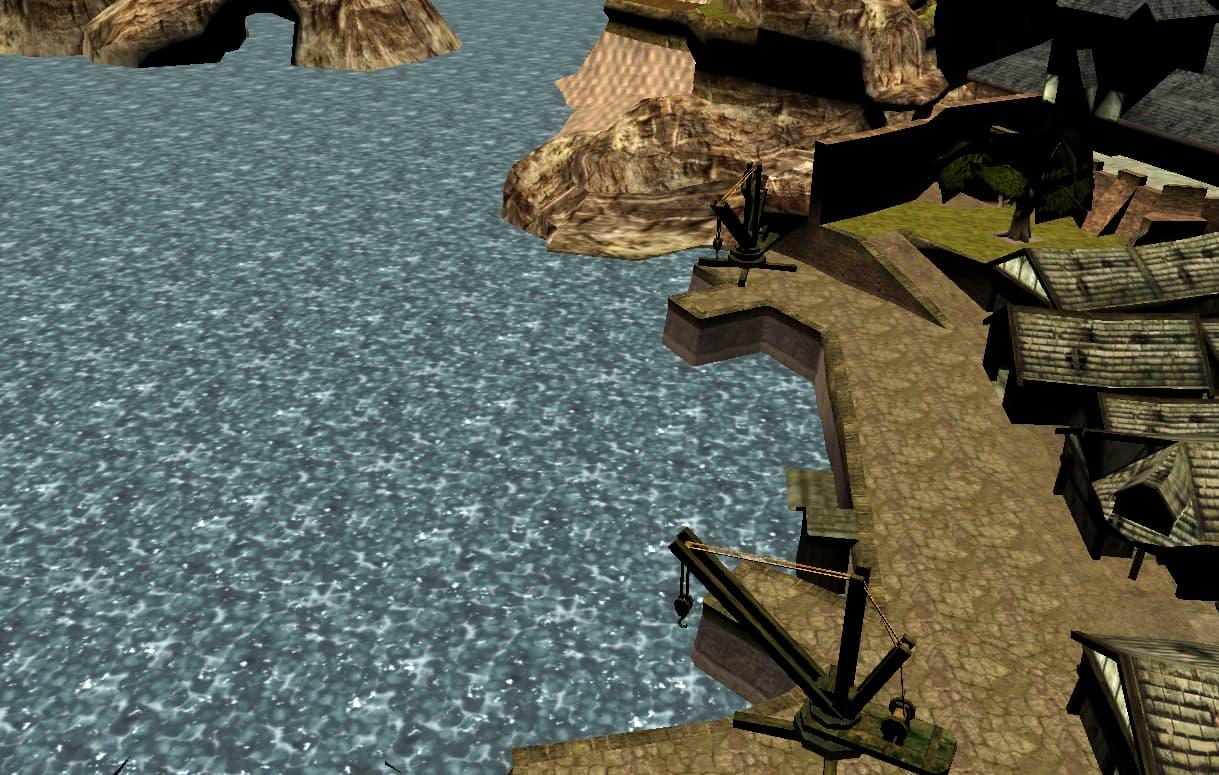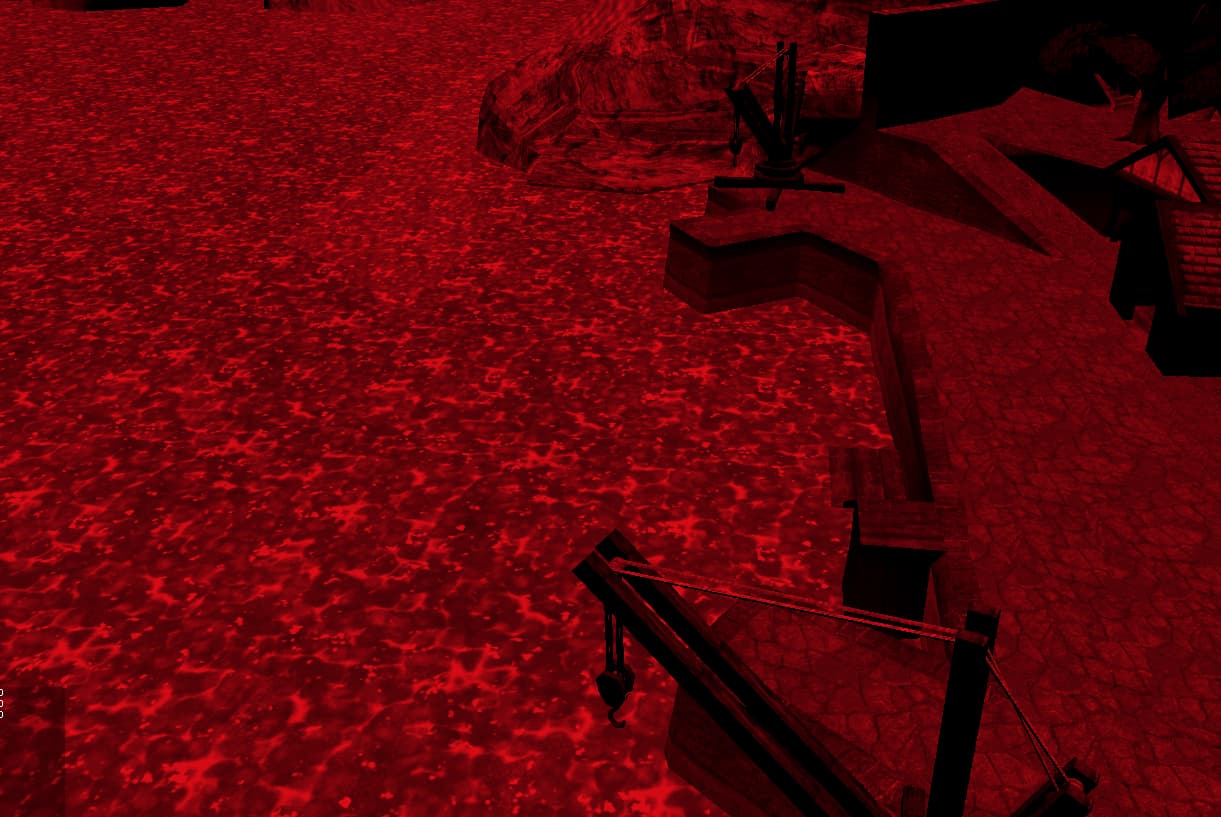Multiplying the light by 10 and 15 is “kind of crazy” levels of multiplication. Most I’ve ever used is 2 and now I try to keep things in the range of 0…1 and just make things look right with that.
In Mythruna I think I got as high as 1.5. Nope… 1.4 max.
// Based on 6:08 - 19:52 day.
at("0:00", new ColorRGBA(0.1f, 0.1f, 0.2f, 1f));
// Adjusted to new lighting scheme for day-night transition
at("5:30", new ColorRGBA(0.1f, 0.1f, 0.2f, 1f)); // sun is barely clearing the horizon
// Actually, it's at 6:00 even that the sun almost tips over the horizon
at("6:08", new ColorRGBA(0.0f, 0.0f, 0.0f, 1f)); // halfway up, light direction changes
at("6:18", new ColorRGBA(1.2f, 0.9f, 0.8f, 1f)); // sun has fully cleared horizon
// done adjustments
at("7:00", new ColorRGBA(1.4f, 1.1f, 0.9f, 1f));
at("8:00", new ColorRGBA(1.4f, 1.3f, 1.1f, 1f));
at("9:00", new ColorRGBA(1.4f, 1.3f, 1.2f, 1f));
at("10:00", new ColorRGBA(1.3f, 1.3f, 1.2f, 1f));
at("11:00", new ColorRGBA(1.2f, 1.2f, 1.1f, 1f));
at("15:00", new ColorRGBA(1.2f, 1.2f, 1.1f, 1f));
at("16:00", new ColorRGBA(1.3f, 1.3f, 1.2f, 1f));
at("17:00", new ColorRGBA(1.4f, 1.3f, 1.2f, 1f));
at("18:00", new ColorRGBA(1.4f, 1.2f, 0.9f, 1f));
at("19:00", new ColorRGBA(1.3f, 1.1f, 0.8f, 1f));
// Adjusted to new lighting scheme for day-night transition
at("19:42", new ColorRGBA(1.2f, 0.9f, 0.8f, 1f)); // sun still fully above horizon
at("19:52", new ColorRGBA(0.0f, 0.0f, 0.0f, 1f)); // halfway down, light direction changes
at("20:00", new ColorRGBA(0.1f, 0.1f, 0.2f, 1f)); // sun is barely clearing the horizon
at("21:00", new ColorRGBA(0.1f, 0.1f, 0.2f, 1f));
The issue is that in Lighting.j3md the DiffuseColor is rolled into the DiffuseSum lighting… and that is what is multiplied by the texture color. (Along with some ambient and specular calculations.)
So, yes, when you crank the lighting up to super high levels the “Diffuse” color will have an abnormally high influence on the result.
![]()
![]()