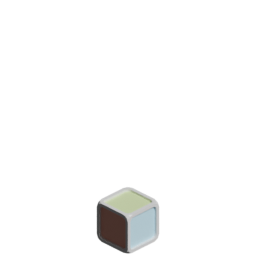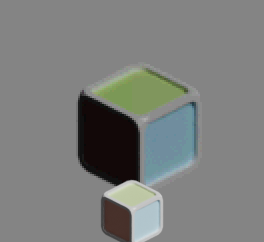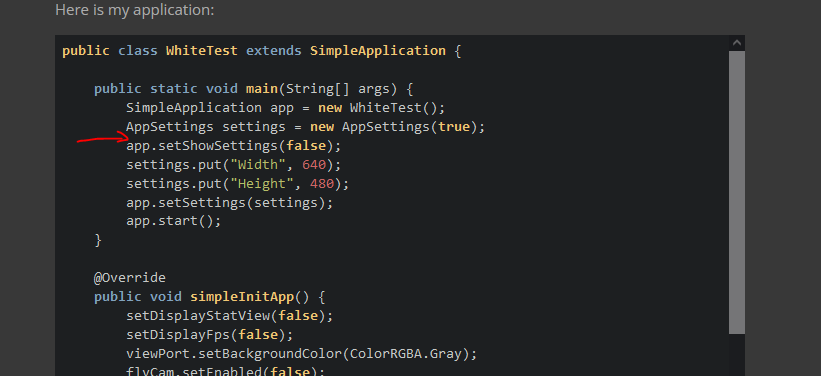OK, I finally got back to this and I started with importing a plain white png and taking a screenshot of it then opening screenshot with gimp and compared white pixel on a screenshot vs original. It was exactly the same.
I loaded white png via spritesheet material I was referring to in my above posts.
Then I got back to a png file that I was using and a screenshot (and obviously a real representation) of that png was very different than what I had when I open png in the preview / GIMP.
Here is my application:
public class WhiteTest extends SimpleApplication {
public static void main(String[] args) {
SimpleApplication app = new WhiteTest();
AppSettings settings = new AppSettings(true);
app.setShowSettings(false);
settings.put("Width", 640);
settings.put("Height", 480);
app.setSettings(settings);
app.start();
}
@Override
public void simpleInitApp() {
setDisplayStatView(false);
setDisplayFps(false);
viewPort.setBackgroundColor(ColorRGBA.Gray);
flyCam.setEnabled(false);
if (inputManager.hasMapping(INPUT_MAPPING_EXIT)) {
inputManager.deleteMapping(INPUT_MAPPING_EXIT);
}
final Quad quad = new Quad(256, 256);
final Geometry geom = new Geometry("1", quad); // create cube geometry from the shape
//create the material with the spritesheet material definition
final Material mat = new Material(assetManager, "MatDefs/Spritesheet/Spritesheet.j3md");
//mat.setTexture("ColorMap", assetManager.loadTexture("Textures/white.png"));
mat.setTexture("ColorMap", assetManager.loadTexture("Textures/crate.png"));
mat.setFloat("SizeX", 1f);
mat.setFloat("SizeY", 1f);
mat.setFloat("Position", 0f);
mat.getAdditionalRenderState().setBlendMode(RenderState.BlendMode.Alpha);
geom.setMaterial(mat);
geom.setLocalTranslation(100, 50, 1f);
//geom.setQueueBucket(RenderQueue.Bucket.Transparent);
guiNode.attachChild(geom);
}
}
Here is the problematic png:
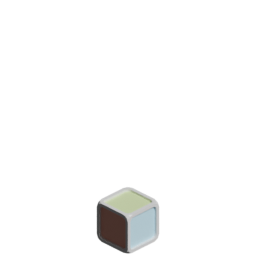
Here is a part of screenshot edited in GIMP - I added original file so that it is more obvious that colors are very different:
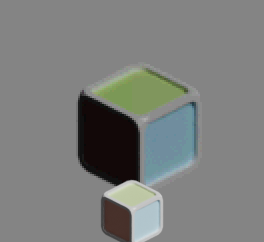
Here is the white.png file which displays without issues:
I’m puzzled what could it be. I don’t see a color scheme associated with this file and it displays properly in the other programs, e.g. preview, GIMP.
I start application above on Mac and I’m using lwgl3 for what that’s worth.
Also imagemagick identify gives the following for the above file:
crate.png PNG 256x256 256x256+0+0 8-bit sRGB 37631B 0.010u 0:00.002